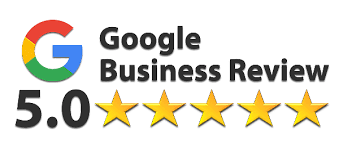WhatsApp is a very popular app that many people use to stay in touch with their loved ones or for work purposes. It keeps track of our conversations for a long time. But sometimes, we have to check something from a past conversation.
And these days, so many people work remotely, so one needs to back up chat history. If you switch from an iPhone to an Android phone, you may need help transferring your WhatsApp chats since the process differs. Luckily, WhatsApp has been updated to let you move chat history between iOS and Android.
So, if you plan to switch between iPhone and Android in the future, you can now easily transfer your WhatsApp chats without losing any data. In this article, we will discuss how to transfer iPhone WhatsApp data to Android.
Need-to-know items
If you have an iPhone 11 or later, you might already have an Apple Type-C to Lightning cable. But if you don’t have one, don’t worry! You can easily find one online. Before switching from an Android phone to an iPhone, remember a few things.
- Ensure you have an Android 12 phone or another Android device that has been reset to factory settings.
- Update WhatsApp on both your iPhone and Android devices. This will ensure a smooth transition.
Transferring WhatsApp data from iOS to Android
Let’s get to the steps now that we have all this out of the way:
Taking a backup of your iPhone
Before beginning the transfer process, ensure your iPhone is backed up. Backups of your WhatsApp data will be available in case anything goes wrong. Following these steps will help you backup your iPhone:
- USB cables are needed to connect your iPhone to a computer.
- Go to iTunes (if you’re on Windows) or Finder (on a Mac).
- Click the iPhone icon in iTunes or Finder to access the iPhone.
- Select ‘Summary’ from the menu.
- You can backup by clicking ‘Back Up Now’ under ‘Backups’.
- Before you go further, make sure your backup is complete.
Getting WhatsApp installed on an Android device
Once you’ve backed up your iPhone, you must install WhatsApp on your updated Android device. Here’s how to do it:
- Open the Google Play Store app on your Android device to access the Google Play Store.
- You need to click ‘Install’ after you search for ‘Whatsapp’.
- Once installation is done, WhatsApp will open on your Android.
Putting your phone number to work
If you want to transfer WhatsApp data from your iPhone to your Android, you’ll have to confirm your phone number. Here’s what you need to do:
- Make sure WhatsApp is installed on your Android phone.
- There’s an ‘Agree and Continue’ button.
- Put your phone number in and click ‘Next’.
- Your mobile device will receive a verification code.
- The verification code must be entered in this field.
- Click on the menu and choose ‘Verify’.
Backup and restore WhatsApp data on Android
You can restore WhatsApp data from your Android device once you’ve backed up your iPhone. Here’s what you need to do:
- Click on the Play Store and download WhatsApp for Android.
- Don’t forget to click ‘Agree and Continue’.
- You can restore the previous conversation by selecting ‘Restore Chat History’.
- Select the backup you want from the backup list.
- Go to the menu and choose ‘Restore’.
Using WhatsApp to transfer files
You might also need to move your WhatsApp media files from your iPhone to your Android. Here’s what you need to do:
- Use a USB cable to connect your iPhone to your computer.
- Open iTunes if you’re using Windows. Open the Finder if you are on macOS.
- Click the iPhone icon in iTunes or the Finder to get to your iPhone.
- Choose the menu and choose ‘Summary’.
- You can restore backups by clicking ‘Restore Backup’.
- You can select a backup containing WhatsApp media files.
- You will need to wait until the backup is restored.
- If you have an Android device, you can open WhatsApp once the backup is restored.
- You can continue by tapping ‘Agree and Continue’.
- Go to the menu and choose ‘Import’.
- Choose the backup you just restored.
- Then head to the menu and choose ‘Import’.
Final Thoughts
When you switch from an iPhone to an Android phone, you might be concerned about transferring your WhatsApp messages and media. Don’t worry, it’s not that hard! Using the right steps and tools, you can easily move your WhatsApp data. To make things easier, you can contact us at Toughees Telecom.
We have a team of professionals who can assist you with any technical issues or questions during the data transfer process. Whether you’re switching to a Samsung, Pixel, or another Android phone, Toughees Telecom can help you navigate the process smoothly.
Call: +91-99715-85123
Website: https://tougheestelecom.in/